Top Framework for Mobile App Development
What is Mobile App Framework? A mobile app framework is a foundation for any mobile application. It’s a set of […]
Dec 8, 2022
Dec 8, 2022
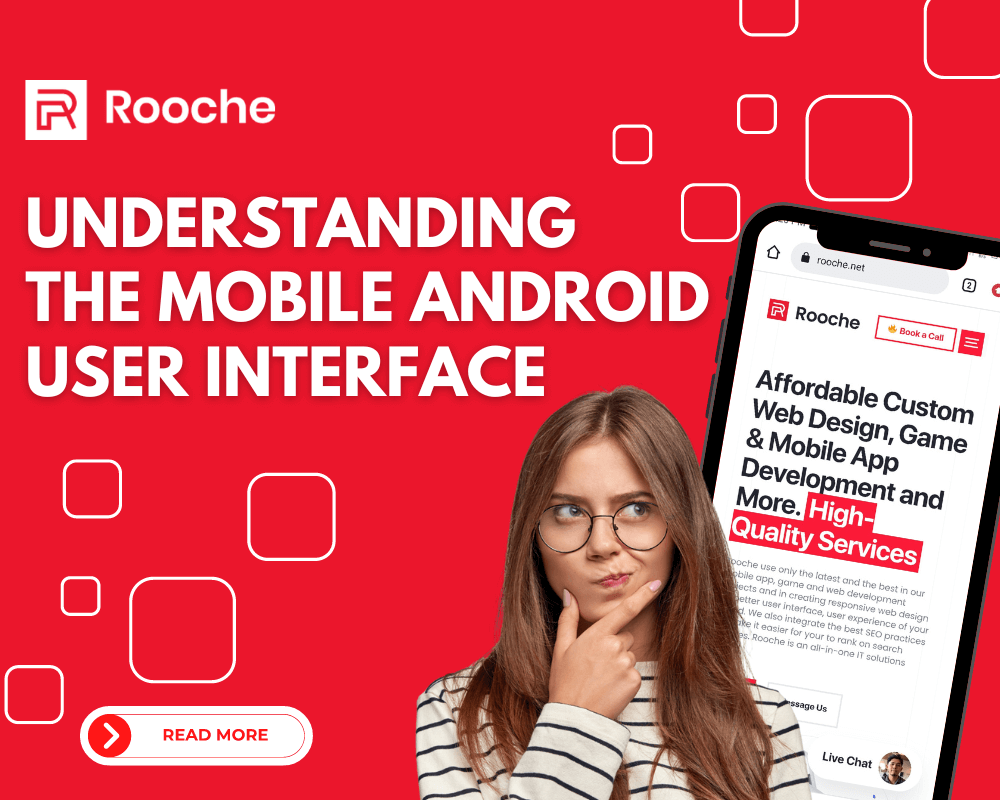
If you’re new to developing for Android, then you’ve probably noticed that there are many different ways to create a user interface. This can be confusing, especially if you’re coming from a background in web development where there is usually only one way to do things.
In this article, we’ll take a better look at the android user interface and its most common challenges.
The Android User Interface (UI) is the set of visual elements that make up an Android app. This includes things like buttons, text fields, images, and any other graphical elements. The UI is what allows users to interact with your app.
Creating a well-designed UI is important for two reasons: First, a good UI will make your app more enjoyable and easy to use for your users. If your app is difficult to use or not visually appealing, people will likely not use it for very long.
Second, a well-designed UI can help you stand out in the Google Play Store. With over 1 million apps available, it’s important to do anything you can to make your app look better than the competition.
One of the most common challenges when designing an Android UI is dealing with the fact that there are so many different screen sizes. Android devices come in all shapes and sizes, from small phones to large tablets.
This can make it difficult to create a UI that looks good on all devices. One way to deal with this is to design your UI using a responsive layout. This means that your UI will automatically resize itself to fit whatever screen size it is being used on.
Another way to deal with this challenge is to create separate layouts for each screen size. This requires a bit more work, but can sometimes result in a better-looking UI.
Another common challenge when creating an Android UI is dealing with the fact that there are so many different types of devices. While most Android devices use touch screens, some older devices still use physical buttons.
This can be a challenge when designing your UI, because you need to make sure that your app works well on both types of devices. One way to deal with this is to design your UI using a flexible layout. This means that your UI will automatically adjust itself to work well on both touch screens and physical button devices.
Another way to deal with this challenge is to create separate layouts for each type of device. This requires a bit more work, but can sometimes result in a better-looking UI.
Creating a well-designed UI is important for two reasons: first, a good UI will make your app more enjoyable and easy to use for your users. If your app is difficult to use or not visually appealing, people will likely not use it for very long. Second, a well-designed UI can help you stand out in the Google Play Store. With over 1 million apps available, it’s important to do anything you can to make your app look better than the competition.
There are a few common UI elements that you’ll likely use in your Android app:
There you have it! These are just a few of the challenges and considerations that you need to keep in mind when designing your Android UI. With a little bit of thought and effort, you can create a great-looking UI that your users will love.
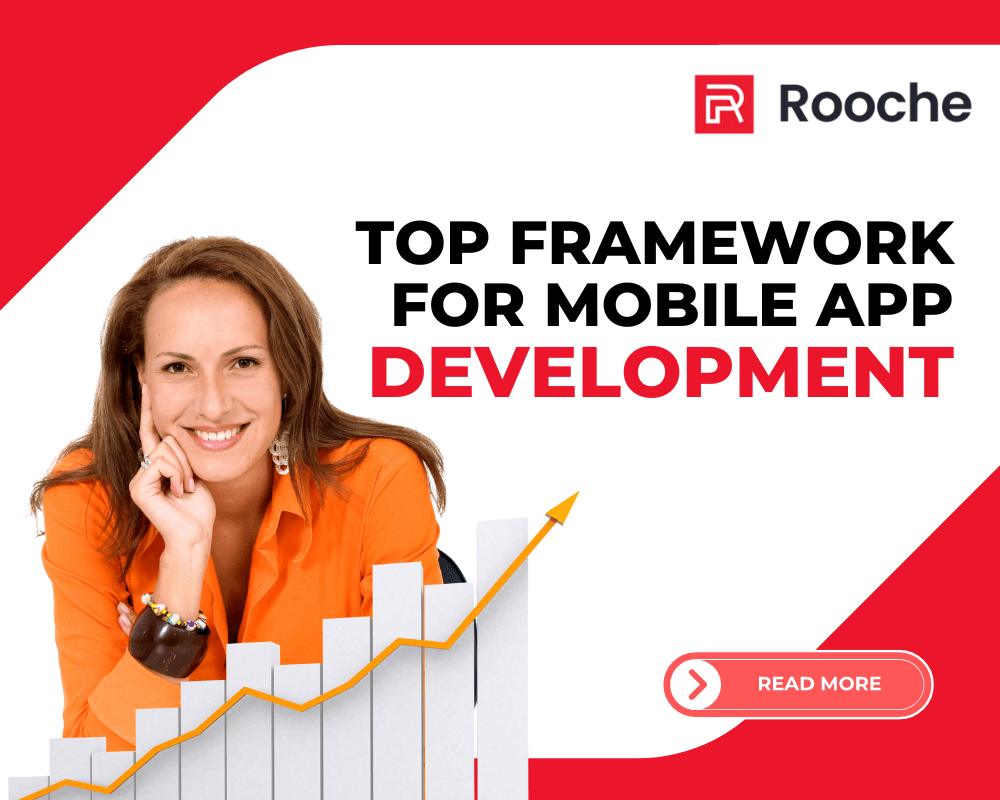
What is Mobile App Framework? A mobile app framework is a foundation for any mobile application. It’s a set of […]
Dec 8, 2022
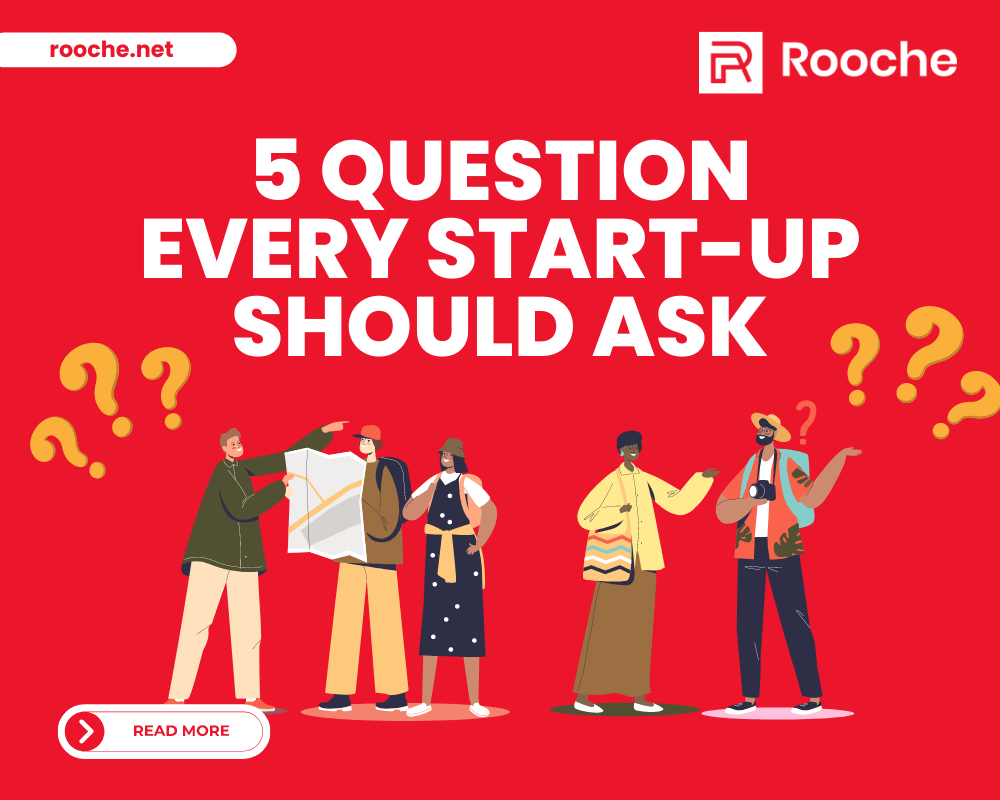
When you have a great idea and want to turn it into a mobile app, you need to know how […]
Dec 8, 2022
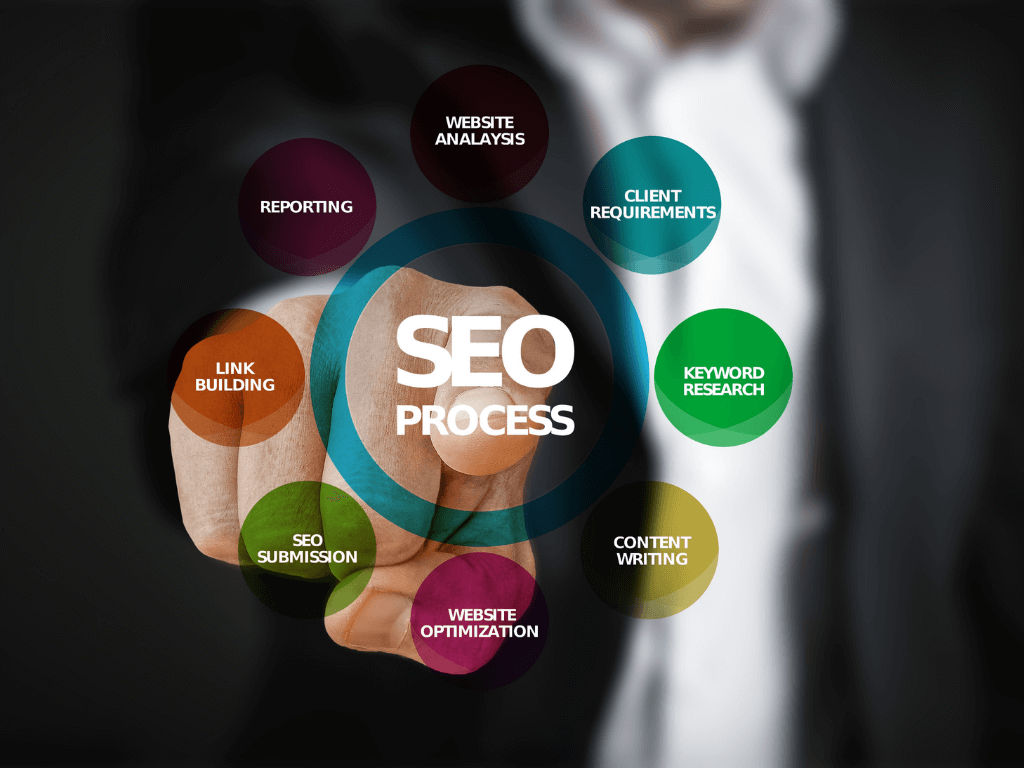
Search engine optimization is the process of increasing your visibility and domain authority in search engine results. SEO uses complex […]
Dec 8, 2022
Join our newsletter and be the first to receive future promo and sale updates from Rooche!